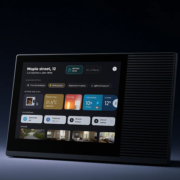Smart Home Control Panel User Guide
Smart home control panels are becoming the centerpiece of many modern home automation systems, offering users a centralized interface to control and monitor their smart devices. Whether you are setting up your first smart home or looking to upgrade your existing system, a smart home control panel is an essential tool for streamlining your home automation experience. This user guide will walk you through the key features, setup process, and maintenance tips to ensure you make the most of your control panel.
What is a Smart Home Control Panel?
A smart home control panel is a touchscreen device that connects all of your smart home devices and enables you to manage them from one central location. It serves as the brain of your smart home, controlling everything from lighting and HVAC systems to security cameras and locks. With a smart home control panel, you can manage all of these systems without needing to open separate apps on your phone or tablet.
Key Features of a Smart Home Control Panel
-
Centralized Control
The control panel gives you the ability to control a wide range of devices, including smart lights, thermostats, door locks, window blinds, security cameras, and even kitchen appliances. It’s designed to provide you with a single interface to interact with all the systems in your home. -
Customizable Interface
Many smart home panels offer customizable interfaces, allowing users to set up their control panels according to their preferences. This could include custom themes, widget placements, or even the ability to prioritize certain devices for quicker access. -
Voice Assistant Integration
A modern smart home control panel typically integrates with voice assistants like Alexa, Google Assistant, or Apple Siri. This allows you to control your devices hands-free, making the system even more convenient. -
Mobile App Support
Some control panels also offer mobile apps that synchronize with your system. This way, you can control your home automation even when you’re away from home. -
Security and Monitoring
The control panel often includes features like live security camera feeds, motion sensor alerts, and notifications if any device or system experiences a malfunction. -
Multi-Room Control
Some advanced control panels support multi-room management, letting you control different zones in your home (e.g., living room, kitchen, bedroom) with separate interfaces or even automate tasks based on your location in the house.
How to Set Up Your Smart Home Control Panel
Setting up a smart home control panel is a straightforward process. Follow these steps to get started:
Step 1: Unbox and Power Up
- Unbox your smart home control panel carefully, ensuring all necessary cables and accessories are included.
- Connect the panel to your power source, making sure it’s plugged into an outlet near your router for stable internet connectivity.
Step 2: Connect to Wi-Fi
- Upon powering up, the system will prompt you to connect to your home Wi-Fi network. This step is crucial for syncing your devices and controlling them remotely.
- Enter your Wi-Fi credentials and allow the system to establish a connection.
Step 3: Link Your Smart Devices
- After connecting to Wi-Fi, the next step is to pair your existing smart devices with the control panel. This typically involves selecting your devices from a list or scanning for them via Bluetooth or Zigbee.
- Devices may include smart lights, thermostats, security cameras, and more. Once connected, you can control them directly from the panel.
Step 4: Customize Your Dashboard
- Most control panels allow you to create custom dashboards for quick access to frequently used devices. You can add widgets or shortcuts for lights, climate control, security cameras, or other devices.
- Set up personalized scenes or routines (e.g., “Good Morning” for turning on the lights and adjusting the thermostat, or “Movie Night” to dim the lights and close the curtains).
Step 5: Set Up Voice Control (Optional)
- If your control panel supports voice assistants, link your panel to your preferred voice assistant like Amazon Alexa, Google Assistant, or Apple Siri.
- Follow the prompts on the screen to enable voice commands for hands-free control.
Step 6: Test the System
-
Once all devices are connected and your dashboard is customized, test the system by controlling various devices through the panel to ensure everything works smoothly.
Using Your Smart Home Control Panel
Once your system is set up, using the control panel becomes easy. Here’s an overview of the core functions you can access:
-
Device Control
Use the touchscreen interface to control individual devices (e.g., adjust thermostat settings, turn lights on/off, or lock doors). -
Scenes and Routines
Set up scenes (e.g., “Night Mode” for dimming lights and locking doors) and automated routines (e.g., heating your home before you arrive) to simplify your daily activities. -
Security Monitoring
View live camera feeds, receive motion alerts, and check the status of security sensors, all from one convenient screen. -
Energy Management
Some control panels offer energy monitoring features, allowing you to track energy consumption and optimize your home’s energy efficiency. -
Notifications
Receive notifications for important events, such as if a door was left open, a camera detected motion, or a device stopped functioning.
Maintenance and Troubleshooting Tips
To ensure your smart home control panel remains functional and secure, follow these maintenance and troubleshooting tips:
-
Regular Software Updates
Make sure your panel receives regular software updates to fix bugs, enhance functionality, and maintain security. -
Backup Your Data
Some control panels allow you to back up your settings and device connections to the cloud. This ensures you can restore your system quickly if you need to reset or replace your panel. -
Check Connectivity
If you notice delays or issues with your panel’s performance, verify that it is still connected to the internet and your devices are properly synced. -
Clean the Screen
Keep the touchscreen clean to ensure optimal visibility and responsiveness. Use a microfiber cloth to wipe down the screen. -
Reboot if Necessary
If the control panel is slow or unresponsive, a simple reboot may resolve the issue. Turn it off and back on, or use the restart option in the settings.
Smart home control panels are an invaluable tool for managing your home automation system. By offering centralized control, voice assistant integration, and customizable features, these panels provide both convenience and security. Whether you’re setting up a new system or upgrading your existing devices, a smart home control panel can help streamline your daily tasks and enhance your home’s functionality.
If you need any additional support or customization, Portworld offers OEM/ODM services, allowing you to tailor the control panel’s features to meet your unique needs.