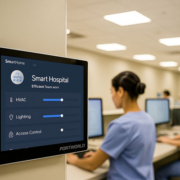How to Run Home Assistant on Ubuntu for Control Panel Use
In this guide, we’ll walk you through how to install and run Home Assistant on Ubuntu, configure it for use on a control panel, and explain how Portworld’s smart control panels can take your setup to the next level.
Why Use Home Assistant on Ubuntu?
Home Assistant is one of the most flexible home automation platforms available. Running it on Ubuntu, a stable and well-supported Linux distribution, gives you several benefits:
- Full access to system-level customization
- Support for third-party integrations
- Reliable background services and automation
- Ideal base for touchscreen smart panels
This setup is ideal if you’re using a 4-inch or 5-inch smart home control panel from providers like Portworld, which support Android or Linux-based systems, offer PoE (Power over Ethernet), and are often deployed with custom applications such as Home Assistant.
System Requirements
Before installation, make sure your system meets the following:
- Ubuntu 20.04 or later
- Minimum 2 GB RAM (4 GB recommended)
- 32 GB storage (SSD preferred)
- Internet access
- Python 3.10 or later
If you’re installing on a Portworld smart control panel or similar embedded device, check for compatibility with Linux-based firmware or Ubuntu Core.
Step-by-Step: Install Home Assistant on Ubuntu
Step 1: Update Ubuntu
sudo apt update && sudo apt upgrade -y
Step 2: Install Dependencies
sudo apt install -y software-properties-common python3 python3-venv python3-pip
Step 3: Create a User for Home Assistant
sudo adduser –system homeassistant
sudo mkdir /srv/homeassistant
sudo chown homeassistant:homeassistant /srv/homeassistant
Step 4: Set Up Virtual Environment
sudo -u homeassistant -H -s
cd /srv/homeassistant
python3 -m venv .
source bin/activate
pip install wheel
pip install homeassistant
Step 5: Run Home Assistant
hass
The initial setup will take a few minutes. Once done, access the UI by visiting: