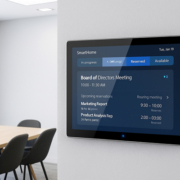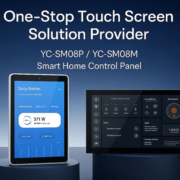How to Open Smart Notebook Control Panel
SMART Notebook is a leading interactive software used by educators worldwide to create engaging lessons, collaborate in real time, and enhance classroom learning. But to unlock its full potential, you’ll often need access to the SMART Notebook smart control panel — the hub for managing software settings, hardware integration, and user preferences.
So, how do you open the SMART Notebook control panel? This guide walks you through every step, whether you’re a teacher, IT admin, or AV technician. We’ll also show how smart control solutions from Portworld can enhance your classroom experience even further.
What Is the SMART Notebook Control Panel?
The SMART Notebook smart control panel is a settings interface that allows users to configure and manage SMART hardware (like SMART Boards), software licensing, network connections, ink settings, and more. It acts as a central dashboard for both technical and instructional preferences.
Opening the control panel lets you:
- Connect to SMART Boards or displays
- Calibrate touch input and pen tools
- Manage product key activation and software updates
- Adjust audio, screen resolution, and input settings
- Access add-ons or hardware tools
How to Open SMART Notebook Control Panel on Windows
- Launch SMART Notebook Software
- Double-click the SMART Notebook icon on your desktop or search for it in the Start menu.
- Access the System Tray
- In the bottom-right corner of your screen (system tray), find the SMART icon (usually a small gray or blue square with a white outline of a board).
- Right-click the SMART Icon
- Right-clicking the icon opens a context menu.
- Select “SMART Settings” or “Control Panel”
- Choose “SMART Settings” (older versions may call it “Control Panel” or “SMART Tools”).
- Control Panel Opens
- You’ll now see the SMART control interface where you can manage hardware status, ink settings, software updates, and more.
-
💡 Tip: If the SMART icon is not visible in the system tray, click the up arrow (^) to show hidden icons.
How to Open SMART Notebook Control Panel on macOS
- Launch SMART Notebook
- Open the application via Launchpad or Finder.
- Go to the Menu Bar
- At the top of your screen, click on the SMART menu next to the Apple logo.
- Click “SMART Settings” or “Control Panel”
- This opens the configuration window, allowing you to manage software tools and connected devices.