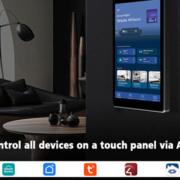How To Bridge Zigbee With Home Assistant
Zigbee is a widely-used wireless communication protocol in smart home ecosystems, known for its low power consumption, reliable mesh networking, and compatibility with various sensors, lights, and smart plugs. Home Assistant, on the other hand, is a powerful open-source home automation platform that enables centralized control of smart devices. Bridging Zigbee with Home Assistant allows users to integrate Zigbee devices into a single platform for seamless automation, monitoring, and control.
What You Need to Bridge Zigbee
To connect Zigbee devices with Home Assistant, you will need:
Home Assistant Platform
Can run on Raspberry Pi, a dedicated server, or an embedded system like Portworld SM series smart panels.
Zigbee Coordinator
A device that acts as the “hub” to manage Zigbee devices. Examples:
- ConBee II USB dongle
- CC2531 USB stick
- Zigbee gateway devices compatible with Home Assistant
Zigbee Devices
Smart bulbs, sensors, switches, plugs, and more. Ensure they are compatible with the chosen coordinator.
Home Assistant Add-ons or Integrations
- Zigbee2MQTT: Translates Zigbee communication to MQTT messages.
- ZHA (Zigbee Home Automation): Native Home Assistant integration for Zigbee devices.
Step-by-Step Guide to Bridging Zigbee with Home Assistant
Step 1: Install Home Assistant
- Set up Home Assistant on your preferred hardware.
- Ensure network connectivity and access via browser or app.
Step 2: Connect Zigbee Coordinator
- Plug your Zigbee USB dongle or gateway into the device running Home Assistant.
- Make sure the hardware is recognized by your operating system.
Step 3: Install Zigbee Integration
-
Option 1: ZHA (Zigbee Home Automation)
- Go to Settings → Devices & Services → Add Integration
- Select ZHA and choose your Zigbee coordinator.
- Configure the serial port and network settings as prompted.
-
Option 2: Zigbee2MQTT
- Install the Zigbee2MQTT add-on in Home Assistant.
- Configure the coordinator type and MQTT broker settings.
- Start the service and verify it connects successfully.
Step 4: Pair Zigbee Devices
- Put your Zigbee device into pairing mode.
- In Home Assistant, use ZHA or Zigbee2MQTT interface to add the device.
- Name devices clearly for easy automation setup.
Step 5: Automate and Control
- Create automation scripts in Home Assistant for lighting schedules, sensor triggers, and scene control.
- Use dashboards to monitor devices and control them from a single interface.
Tips for a Stable Zigbee Network
Use Multiple Coordinators or Routers
Devices like smart plugs can act as repeaters to extend the mesh network.
Avoid Wi-Fi Interference
Zigbee operates on 2.4GHz; keep channels separate from busy Wi-Fi networks.
Keep Firmware Updated
Update both Home Assistant and Zigbee coordinator firmware to improve stability.
Label Devices Clearly
Especially in large setups, to simplify automation scripts and dashboards.