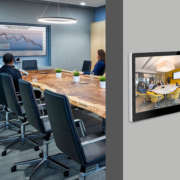How Do I Set a Static IP on Smart Home Control Panels?
In today’s connected world, ensuring that your smart home devices are consistently reachable and reliably connected is crucial. One of the best ways to achieve this is by assigning a static IP address to your smart home control panel. A static IP ensures that your device maintains the same IP address at all times, which is especially useful for remote access, port forwarding, system integration, and network stability.
In this guide, we’ll walk you through:
- What a static IP is and why it matters
- How to set a static IP address on smart home control panels
- Specific tips for Android-based control panels like Portworld’s YC-SM10P
- Best practices for network stability in smart homes and offices
What Is a Static IP Address and Why Use It?
A static IP address is a fixed IP assigned manually to a device on your local network, instead of being dynamically assigned by a DHCP server (typically your router). When you set a static IP for your smart home control panel, it keeps the same address even after reboots or network resets.
Benefits of Setting a Static IP:
✅ Easier remote access
✅ Reliable communication between smart devices
✅ Simplified port forwarding or VPN setup
✅ Better performance with home automation systems and smart hubs
✅ Avoids IP conflicts caused by dynamic assignments
How to Set a Static IP on a Smart Home Control Panel (Android-Based)
Many smart home control panels, including Portworld’s YC-SM10P, are built on Android OS. Setting a static IP on such devices is straightforward.
Step-by-Step Guide:
1. Go to System Settings
From your smart control panel’s home screen:
- Swipe down or tap on the Settings icon
- Navigate to Network & Internet or Wi-Fi settings
2. Choose Your Connected Wi-Fi or Ethernet
- Tap on your connected Wi-Fi network
- Or if you’re using Ethernet (RJ45), go to the Ethernet settings (may be listed under “More” or “Advanced”)
3. Modify Network Settings
- Tap “Modify” or “Advanced options”
- Change IP settings from DHCP to Static
4. Enter Static IP Information
You will need the following details:
- IP address (e.g., 192.168.1.200)
- Gateway (usually your router IP, e.g., 192.168.1.1)
- Subnet mask (often 255.255.255.0)
- DNS 1 and DNS 2 (Google’s DNS: 8.8.8.8 and 8.8.4.4)
⚠️ Make sure the IP address you assign is outside of the DHCP range to avoid conflicts.
5. Save and Restart
- Tap Save
- Restart the device to apply the changes
Setting a Static IP via Ethernet with PoE Panels (e.g., Portworld YC-SM10P)
If you’re using a PoE-enabled control panel like Portworld’s YC-SM10P, the device may default to Ethernet for networking. In this case:
- Navigate to Settings > Ethernet
- Disable “Use DHCP”
- Manually input your static IP, Gateway, and DNS settings
- Confirm and save
This is ideal for installations in offices, meeting rooms, or enterprise environments where network control is critical.
Best Practices When Assigning Static IPs
- Use Reserved IP Ranges
Always assign static IPs outside the router’s automatic DHCP pool to prevent IP conflicts. - Document Assigned IPs
Keep a list of static IP addresses for all your smart home devices for troubleshooting and future expansion. - Update Router Settings (Optional)
On some routers, you can create a static IP assignment (DHCP reservation) for the MAC address of the panel. - Use Consistent Naming
Rename the panel on your router or control software for easier identification.
Why Portworld Smart home control Panels Are Ideal for Network Customization
Portworld’s smart control panels, such as the YC-SM10P, offer advanced networking capabilities, including:
- PoE (Power over Ethernet) support for simplified wiring
- Android-based OS that supports detailed IP configuration
- Remote management support via app and web interface
- Stable performance with fixed IPs for enterprise-level smart systems
Whether in a smart home, hotel, or office, Portworld’s control panels offer seamless customization for your network setup
Assigning a static IP to your smart home control panel is a small configuration that leads to major improvements in network reliability, remote access, and system stability. Whether you’re using Wi-Fi or Ethernet, Android-powered panels like the Portworld YC-SM10P make the process simple and